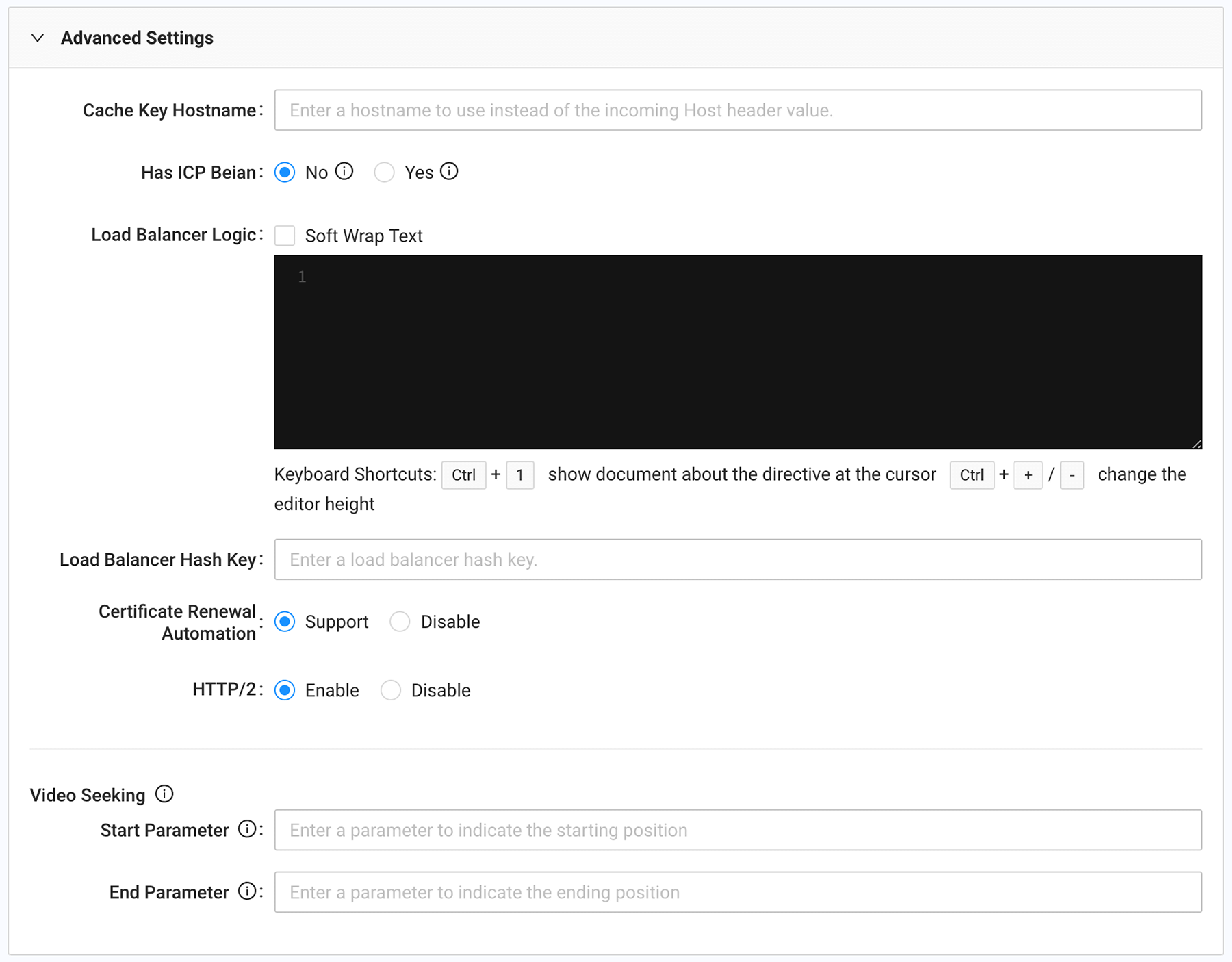Quantil Documentation
Creating a Property
There are two ways to create a new property:
- Create a new property from scratch.
- Clone an existing property whose settings are similar to the property you want to create, and then change the settings of the cloned property to suit your needs.
After you create the new property, save and validate the property before you deploy and test it.
Getting Started
- In the left pane, click Edge Configurations, and then select Properties.
- To create a new property from scratch, click the Create Property button at the top right of the Properties page.
OR
To clone an existing property, find the property you want to clone on the Properties page, and then click the vertical ellipsis under Actions and select Clone. Or click a property ID, and then click the horizontal ellipsis next to the Edit or Clone button and select Clone.
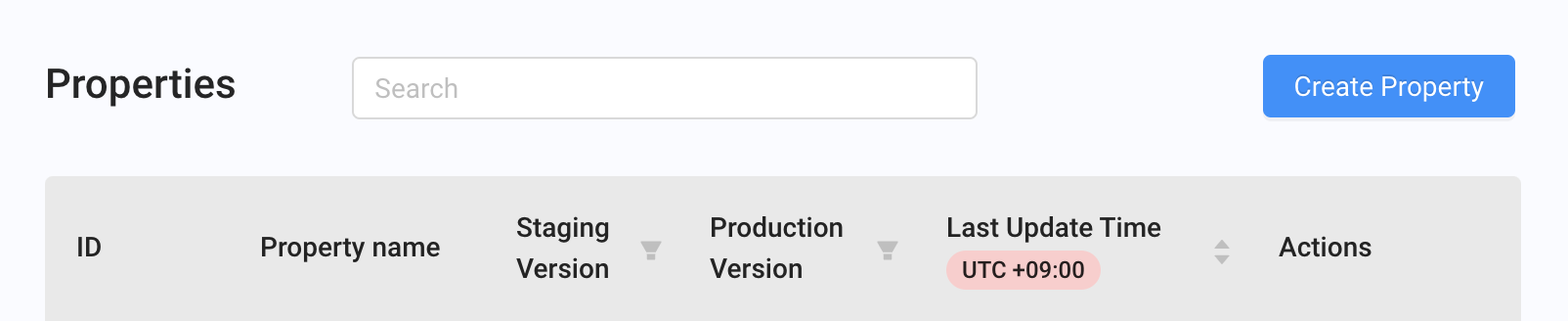
- Complete the fields in the Create a Property form. Required fields are denoted by an asterisk (*).
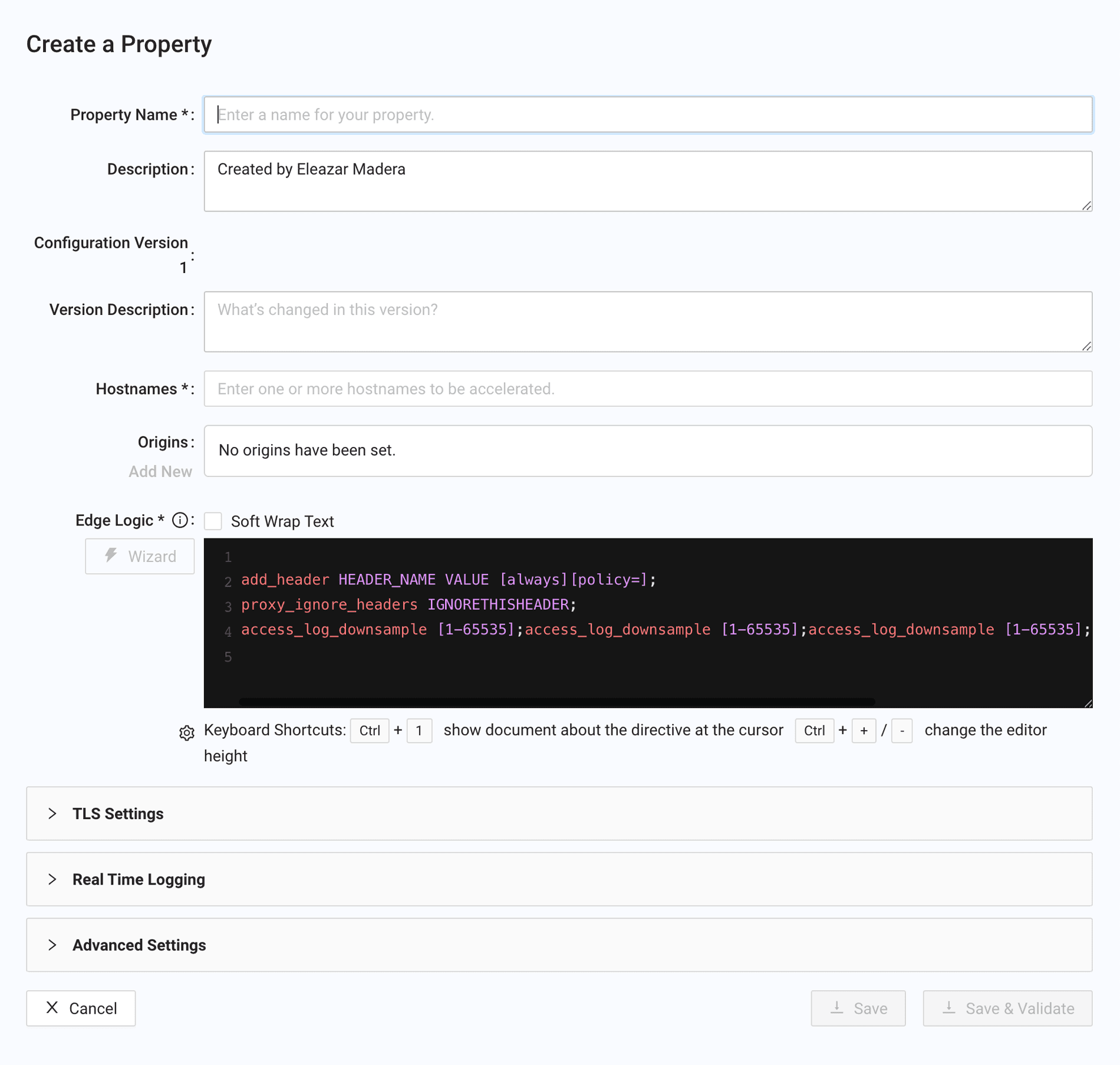
| Fields | Description |
|---|---|
| Property Name | Enter a name that helps you identify this property. |
| Description | Add a description to associate with this property. |
| Configuration Version | Read-only field that shows the version number of this property. By default, your first property configuration is Version 1. |
| Description | Add a description for this first property version. |
| Hostnames | Enter one or more hostnames to be accelerated and which your end users will access. |
| Origins | Origins are your servers that CDN Pro accesses to fetch your content. You can specify more than one server. Click the Add New link and then see Adding or Editing Origins in a Property. |
| Edge Logic | Write NGINX configuration code to specify how you want CDN Pro to deliver content to your visitors. You can click the Wizard button to bootstrap this configuration using the Edge Logic Wizard dialog box. For more information, refer to Quantil' Edge Logic documentation, which includes a description of supported directives and variables. |
| TLS Settings | Select the TLS client certificate settings for your property. |
| Real Time Logging | If this advanced feature was enabled for you, complete the real-time logging parameters. If you require this feature, contact the Quantil support team. |
| Advanced Settings | Use advanced settings to specify cache sharing, China ICP Beian, whether to manage certificate renewal yourself, HTTP/2, HTTP/3, IPv6 origin support, and whether to match the client IP version when accessing origin content. |
- To include a baseline configuration with the Edge Logic for the property, click the gear icon at the bottom left of the Edge Logic field. When the popup appears, enter the baseline configuration. When you finish, click the Save button to save the baseline configuration to the database.
Note: If you add a baseline configuration, the wizard appends its configuration after that of the baseline configuration. When you save the baseline configuration, it will not be used to initialize the Edge Logic until you create another property. To use the baseline configuration with the current property you are adding or editing, reload the page; doing so, however, may cause you to lose other changes you made.
-
To save the property, click the Save button. Several basic syntax checks are performed. If errors are found, you are prompted to fix them before the property is saved. Any property version will have to be "validated" before it can be deployed to staging or production. You can click the Save & Validate button to start the validation process. When the Confirmation pop-up appears, click OK. The validation process usually takes less than a minute. You can either wait for it to finish or close the progress dialog box to perform other tasks while validation continues in the background. You can click Tasks in the left pane to check the validation results. If there is a failure, perform the instructions in the error message to fix it.
-
If the property is validated successfully, you can deploy it to the staging or production environment. By default, trial users will have access to the staging environment only. Please contact the Quantil support team to enable access to the production environment.
Edge Logic Wizard
Use the Edge Logic wizard to create an initial version of the Edge Logic. The wizard supports some of the most basic cache configurations. You can set cache behavior for multiple locations. You can also modify the generated Edge Logic code to add complicated behaviors to suit your requirements.
When you click the Wizard button, a prompt appears with the following choices.
- Start with a baseline setting for website acceleration. Initializes settings for a typical website.
- Start with a baseline setting for download or VoD acceleration. Initializes settings to accelerate large file downloads or Video on Demand (VOD).
- Start with a clean slate Select this choice if your content does not fit one of the other choices, or if you want to set up all the settings manually.
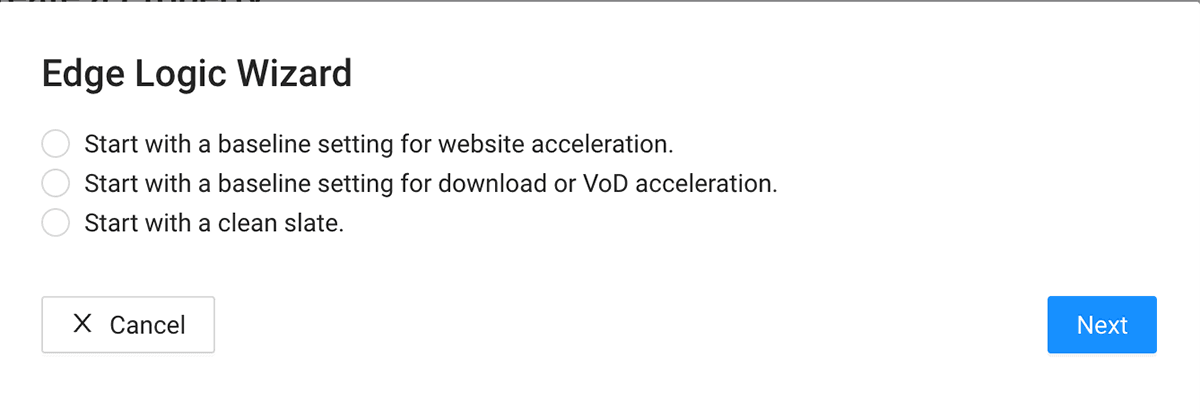
After making your selection, complete the settings in the Edge Logic Wizard page, and then click OK to display the Edge Logic code. You can then edit the code shown in the field as necessary or click the Wizard button to change your selections.
Note: If the Edge Logic code is extremely long, check the Soft Wrap Text check box to display long text on multiple lines instead of one long line.
TLS Settings
This section allows you to:
- Enable HTTPS for this property by attaching a TLS certificate to it. If both RSA and ECC algorithms need to be supported, add a second certificate with an algorithm different from the first certificate.
- Specify the supported TLS versions. We strongly recommend using TLS 1.2 or greater because the older versions are insecure.
- Downgrade the protocol from HTTPS to HTTP when accessing the origin. Note that doing so may expose you to security risks.
- Enable Online Certificate Status Protocol (OCSP) stapling to check the revocation status of digital certificates (refer to https://en.wikipedia.org/wiki/OCSP_stapling). No OCSP response will be stapled to TLS handshakes if there is no OCSP URL specified on your certificate.
- Enable zero round-trip time resumption for TLS 1.3. Select Enable 0-RTT only if the supported TLS versions include TLS 1.3.
- Specify the maximum number of seconds to wait for a secure TLS handshake to be initiated and to complete before the TLS session times out.
- Choose whether to verify a client's certificate before serving content to the client. Select On to enable verification, Optional to verify only when the client presents certificates, or Optional, no CA to check for a client's certificate but not verify it is from a trusted CA. The first two options require you to select a CA certificate.
The remaining settings are intuitive. Specify the TLS ciphers in the format described in the OpenSSL documentation.
Note: If you enter multiple cipher suites in the TLS Ciphers field, separate them with colons.
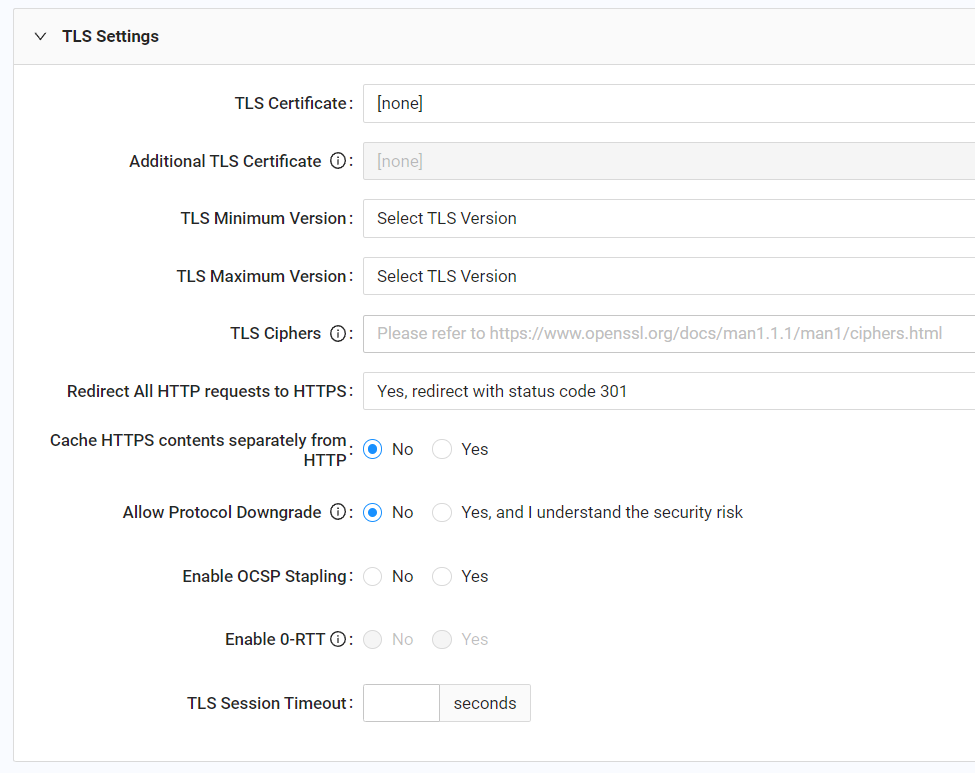
Real-Time Log
If you signed an agreement with Quantil for accessing the real-time log, use the Real-Time Log section to "stream" an access log in real time to your designated HTTP or HTTPS endpoint. You can specify the format of each log entry using the built-in variables; they will be replaced with the actual values in the notifications. If you use JSON format for the log, select JSON to escape special characters in the variable values. You can also specify a sample rate to reduce the number of log entries. Use request headers to pass additional information to the receiving endpoint.
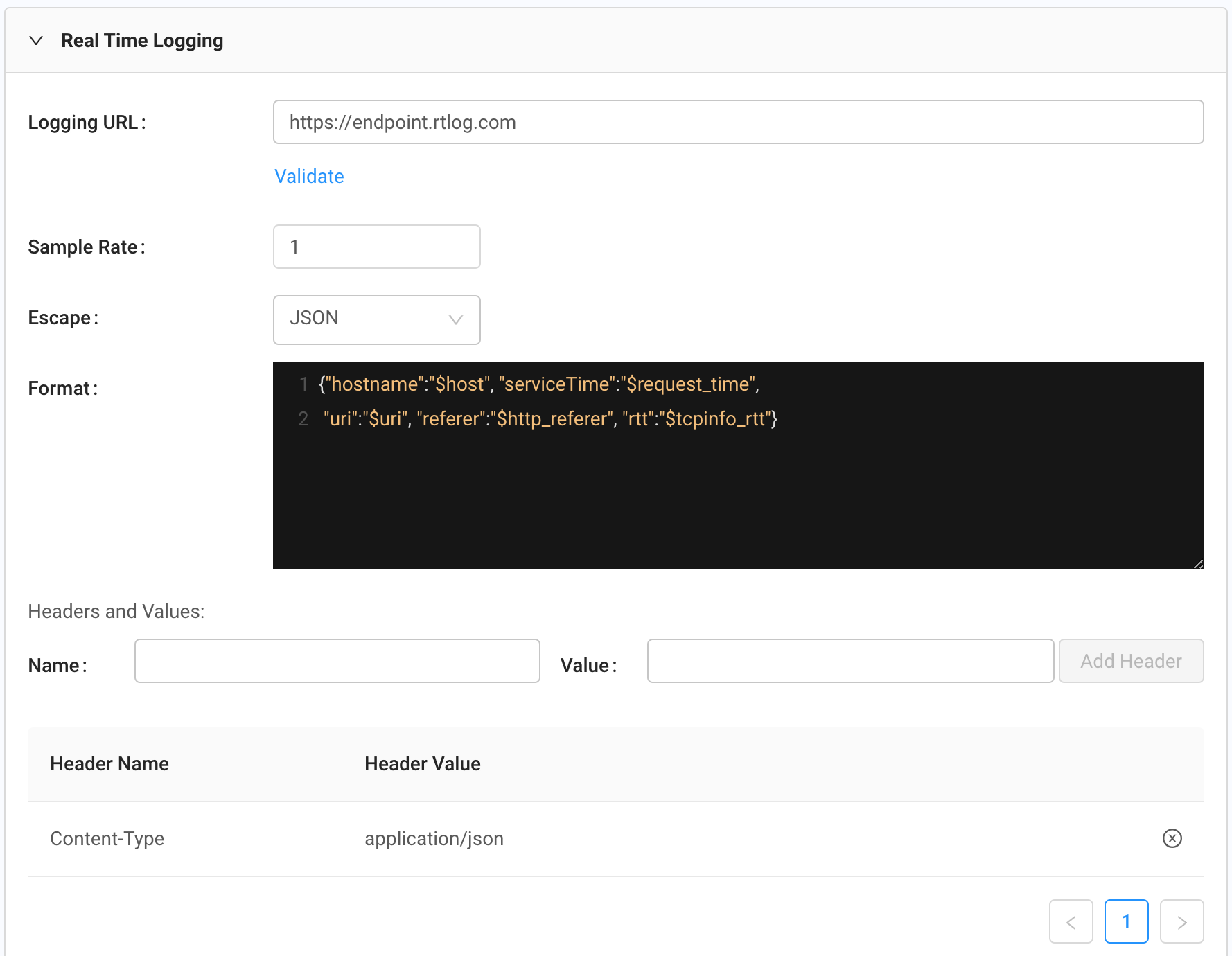
Advanced Settings
Cache Key Hostname: By default, the Host header value in the client request is used in the cache key. If this property contains multiple service hostnames, the contents of different hostnames will be cached separately. If you want all hostnames to share one cached copy, specify a fixed "Cache Key Hostname" to override the default behavior.
Has ICP Beian: If this property must be served from servers in mainland China, make sure all hostnames have Beian on file with the Chinese government. You can then contact the Quantil support team to enable this function for you. Once enabled, change the Has ICP Beian setting to Yes.
Note: You can set Has ICP Beian to Yes without contacting Quantil; however, the functionality WILL NOT be enabled until you request activation from Quantil.
Note: Setting Has ICP Beian to Yes applies to the entire property, i.e. all hostnames in a property. If any hostname in a property does not have Beian, the property deployment will be rejected. And, if any hostname in a deployed property is later found to have invalid Beian, CDN Pro will automatically turn off the "hasBeian" switch for the entire property, even if the other hostnames in the same property still have valid Beian. Refer to this FAQ for more information.
Load Balancer Logic (to be deprecated): Enter Edge Logic to customize load balancing. You can use a subset of the directives, including if, set, return, eval_func, add_header, client_max_body_size, deny, and allow. For the list of directives allowed in this field, refer to the loadBalancerDirectives field in the response to the system configuration API. This list can include advanced Edge Logic directives that have not been enabled for your account.
Example: if ($http_user_agent = bot) { return 403;}. Note: Due to upgrade of the edge node structure, the Load Balancer Logic will be deprecated soon. Please avoid using this field. All the supported directives should be configured in Edge Logic only. Refer to this article for more details.
Note: If the Edge Logic code is extremely long, check the Soft Wrap Text check box to display long text on multiple lines instead of one long line.
Certificate Renew Automation: By default, CDN Pro takes control of the contents under the /.well-known/{acme-challenge, pki-validation} directories to support certificate auto-renew for properties. If you need to manage these two directories by yourself on the origin (for example, to implement your own certificate auto-renew mechanism), you can use this configuration option to disable the default behavior.
- If Support is selected, CDN Pro takes control of the two "special" directories to support auto-renewing of the property's certificate. This is the default setting.
- If Disable is selected, CDN Pro releases control of these special directories to the origin.
HTTP/2: Use the radio buttons to enable or disable the HTTP/2 protocol. HTTP/2 is enabled by default. If disabled, HTTP/1.1 is used.
HTTP/3: Use the radio buttons to enable or disable the HTTP/3 protocol. HTTP/3 is disabled by default.
Enable IPv6 Origin: Control whether IPv6 addresses can be used when accessing the property's origin servers. Enabling does not mean IPv6 is exclusively used though. If the setting is Disable, only IPv4 addresses are used to access the origin even if the origin supports IPv6. If your origin supports IPv6 only, then you must also modify the origin's Direct Connection setting to No Direct and the property's Follow Client IP Version to strict to ensure IPv6 is exclusively used. This is required because some CDN Pro edge server only support IPv4.
Follow Client IP Version: This setting controls whether to use the IP version of the client when a corresponding request must be made to the origin server for content. The setting is ignored if Enable IPv6 Origin is Disable. Choices are:
- auto = Use the same IP version as the client, but use the other version as backup if needed.
- strict = Strictly match the IP version of the client.
- off = Use both IPv4 and IPv6 addresses regardless of the IP version of the client. (default)
Video Seeking: This parameter supports seeking in a video using the following fields to specify the starting and ending positions.
- In the Start Parameter field, enter the beginning position of a video segment in bytes.
- In the End Parameter field, enter the ending position of the video segment in bytes, or leave this field empty to play the video to the end.